The Amazon Fire Stick has transformed the way we consume entertainment, offering a gateway to a plethora of streaming services, apps, and content. Its user-friendly interface, however, can sometimes be overwhelming for new users or those unfamiliar with the device. This article will delve into the Fire Stick interface, providing valuable tips and tricks to enhance your streaming experience.
Understanding the Fire Stick Interface

Before diving into tips and tricks, it’s essential to understand the basic layout of the Fire Stick interface. The home screen is divided into several sections:
- Featured Content: Showcases popular shows, movies, and recommendations.
- Your Apps & Channels: Displays your installed apps for easy access.
- Settings: Allows users to customize their device preferences.
- Search: A powerful tool for finding specific content across all available platforms.
Understanding these sections will help you navigate the Fire Stick more effectively, making your streaming experience smoother and more enjoyable.
Tips for Navigating the Fire Stick Interface
Here are some effective tips to help you make the most out of your Fire Stick interface:
1. Use Voice Commands
The Fire Stick remote comes equipped with Alexa voice control, allowing you to search for content hands-free. This feature is particularly useful for:
- Searching for specific titles: “Alexa, find ‘Stranger Things’.”
- Navigating apps: “Open Netflix.”
- Controlling playback: “Play, pause, or rewind.”
Utilizing voice commands can drastically reduce the time spent navigating through menus, making your streaming experience more enjoyable.
2. Organize Your Apps
With many available apps, keeping your favorites accessible can enhance usability. Here’s how you can organize your apps:
- Press and hold the Home button on your remote.
- Select ‘Apps’ from the menu.
- Highlight an app, press the Options button, and select ‘Move’ to reposition it.
By placing your most-used apps at the top of the list, you can minimize scrolling time and quickly access your favorites.
3. Create a Custom Profile

For households with multiple users, creating separate profiles can help tailor the content suggestions to individual preferences. To create a profile:
- Go to Settings > Account & Profile Settings.
- Select ‘Add Profile’ and follow the prompts.
This feature is particularly beneficial for families, as it ensures that recommendations are based on personal viewing habits, rather than a collective history.
Advanced Fire Stick Tricks
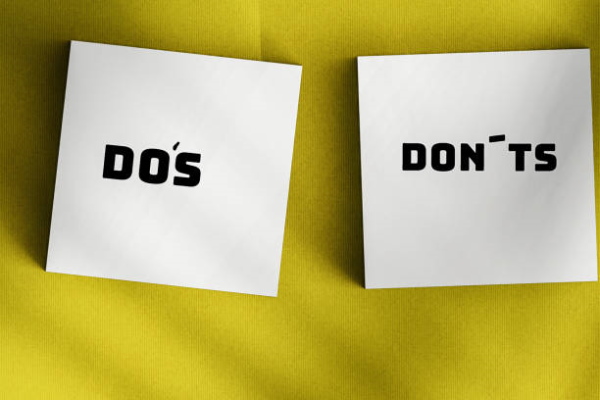
Once you’re comfortable with the basics, consider exploring advanced features that can elevate your Fire Stick experience.
1. Enable Developer Options
For tech-savvy users, enabling Developer Options can unlock various features, including the ability to install third-party apps. To enable Developer Options:
- Navigate to Settings > My Fire TV.
- Select ‘About’ and then click on ‘Fire TV Stick’ seven times.
- Return to the previous menu to find Developer Options.
This setting allows for more customization and can lead to discovering lesser-known apps that enhance your streaming experience.
2. Use Parental Controls

For families, parental controls are crucial to ensure children have a safe viewing experience. To set up parental controls:
- Go to Settings > Preferences > Parental Controls.
- Enable the feature and create a PIN.
This will restrict access to certain content, providing peace of mind for parents.
3. Optimize for Performance
Over time, Fire Stick devices can become sluggish. To optimize performance:
- Clear cache for individual apps: Go to Settings > Applications > Manage Installed Applications, select the app, and choose ‘Clear Cache’.
- Uninstall unused apps: Go to the same menu and select ‘Uninstall’ for apps you no longer use.
- Restart your Fire Stick regularly to improve performance.
These steps can help maintain a fast and responsive interface, ensuring a seamless streaming experience.
Finding Content Efficiently
The Fire Stick’s search functionality is robust, allowing users to find content quickly. Here are some tips for efficient content discovery:
1. Use Filters
When searching for movies or shows, use filters to narrow down your options based on:
- Genre (e.g., Action, Comedy, Drama)
- Release Year
- Rating
This can save time and help you find exactly what you’re in the mood to watch.
2. Explore Free Content
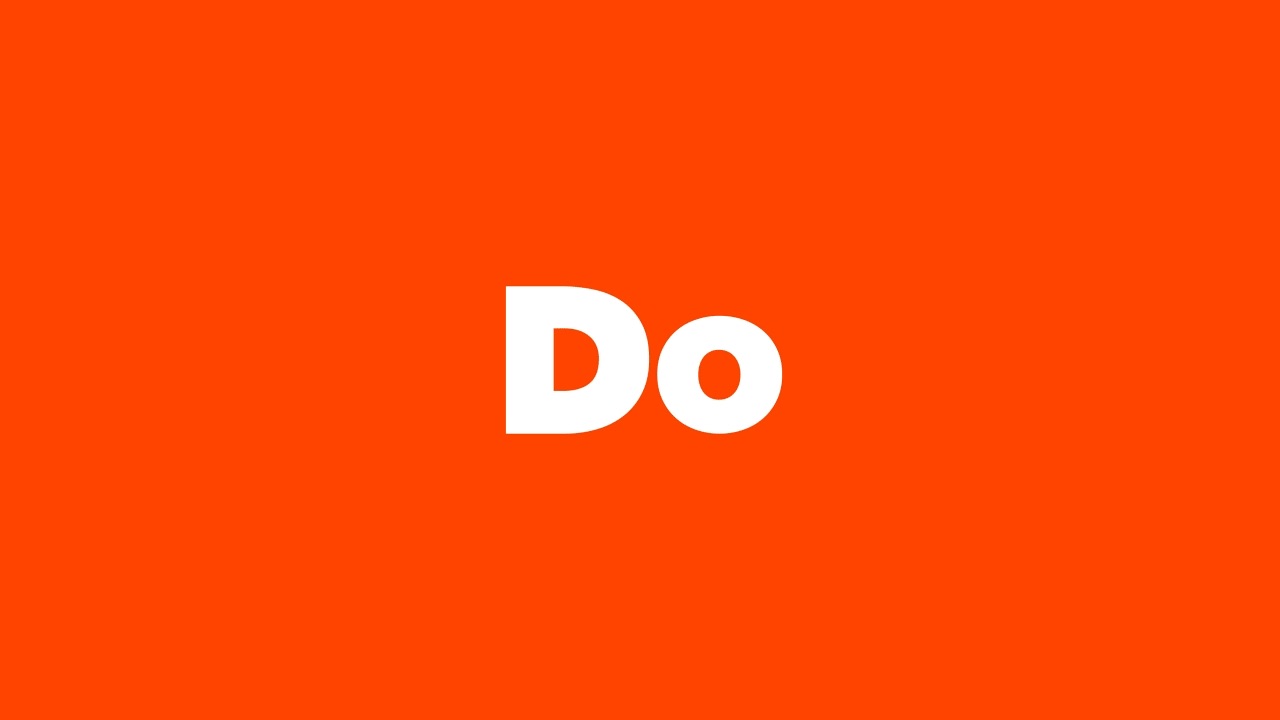
Many services offer free content. Consider checking out:
- Amazon Prime Video’s free section
- YouTube for user-generated content
- Pluto TV and Tubi for free movies and shows
Exploring these platforms can significantly expand your viewing options without adding to your monthly subscription costs.
The Amazon Fire Stick is a powerful streaming device that offers a wealth of features to enhance your viewing experience. By understanding the interface and utilizing these tips and tricks, users can navigate the Fire Stick more effectively, optimize performance, and discover new content with ease. From voice commands and custom profiles to parental controls and performance optimization, these insights can help you transform your Fire Stick into a personalized entertainment hub. Embrace these strategies to unlock the full potential of your streaming device and enjoy a seamless viewing experience.


